Editing a Team
Updated: July 24, 2017
Before you start
Here are some things to know before you begin this process:
- Any changes you make to teams can affect current and upcoming exercises. Learn more about the effects of editing a team.
Editing a team
- Let’s start off by navigating to your space.
- Click on the Teams section. = image_tag 'support/teams/teams__team-subnav.png', alt:"Teams Subnav"
- Click on the team you want to edit.
- Once you’re in the Edit Team screen you can change the name, color, and team members.
- When you’re done editing the team, click on Update Team.
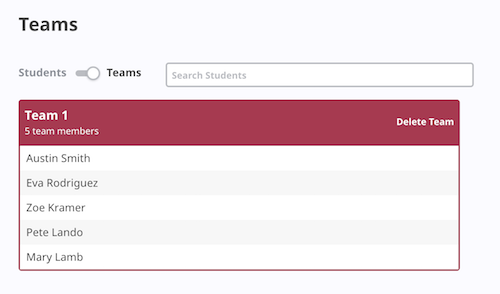
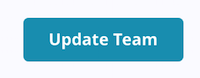
Removing a team member
- To remove a team member just select the student - You can select multiple.
- Click Remove Selected.
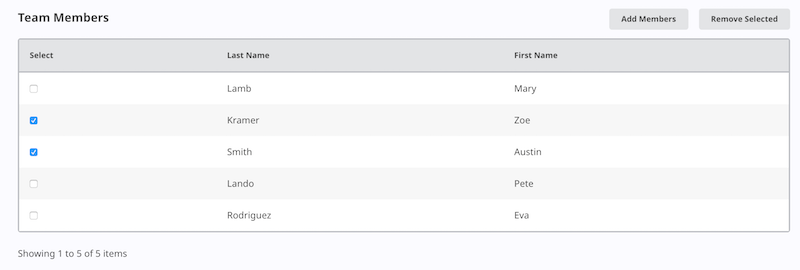
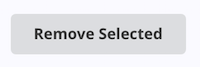
If you have any questions contact support@opentbl.com.