Upload your Roster
Updated: July 24, 2017
Before you start
- The spreadsheet must be in the correct format! CSV with single column containing student email with no header.
- This may take up to several minutes depending on the size of the roster. You will receive an email when it is ready.
Upload your Roster
- Navigate to your space.
- Click on the Roster section.
- Click Import Roster.
- Either drag your CSV file or click on Browse Files and choose your file.
- You will be notified via email when your roster is successfully imported.
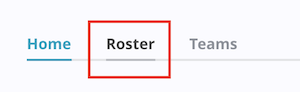
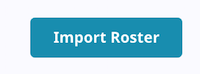
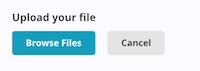
Note: Student first names and last names will be filled out once they accept the invitation and create their account.

If you have any questions contact support@opentbl.com.